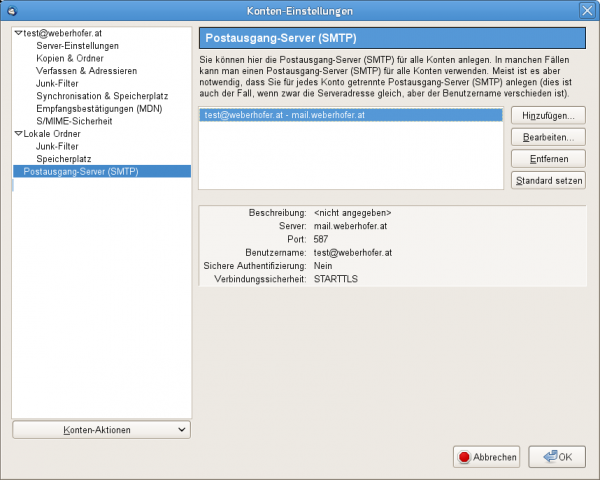Configuration of Mozilla Thunderbird
Configuration with the setup assistant
- Open the setup assistant in the menu: File -> New -> Add mail account
- Enter your name as you wish it to be displayed in the "from" field in your outgoing messages.
- Enter your email address and password.
- Click on „Continue“.
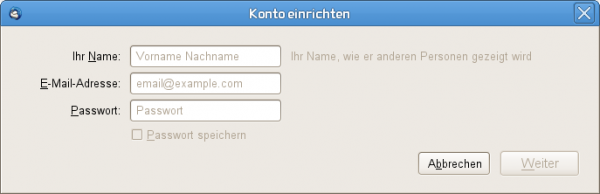
Please, correct and complete the form:
- Click on "Edit".
- Correct your username (your email address).
- If the configuration is incorrect click on "Re-test".
- Incoming and outgoing mail should have been successfully configured by now (marked green).
- Create the new email account by using the button "Create Account".

Account settings
Depending on the operating system you will find the menu entry "Account settings" under "Edit" or "Tools".
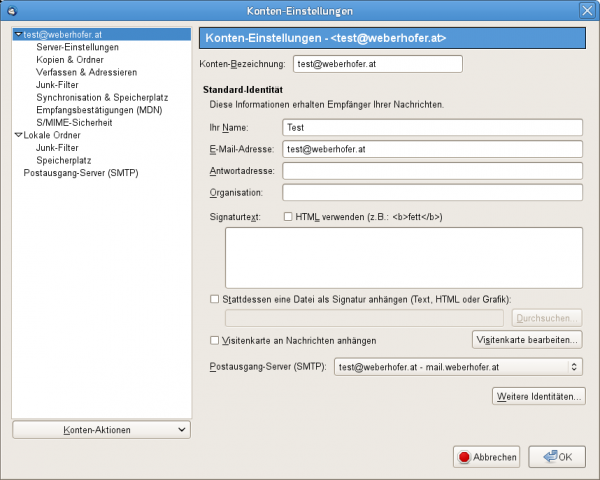
Server settings
Incoming emails are configured separately for each account.
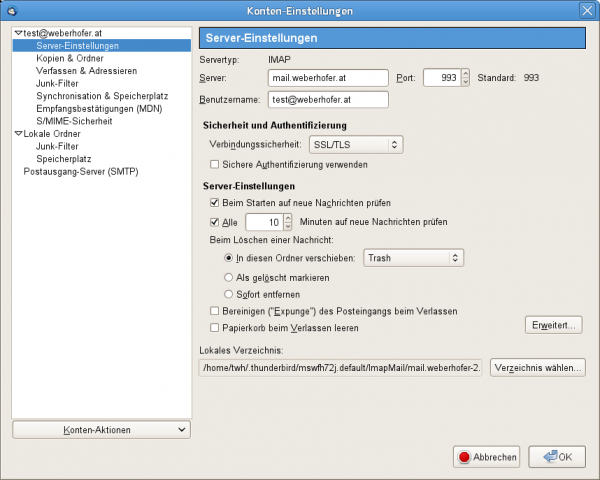
Outgoing mail server
Outgoing mail servers (SMTP) can be used and configured for various accounts.